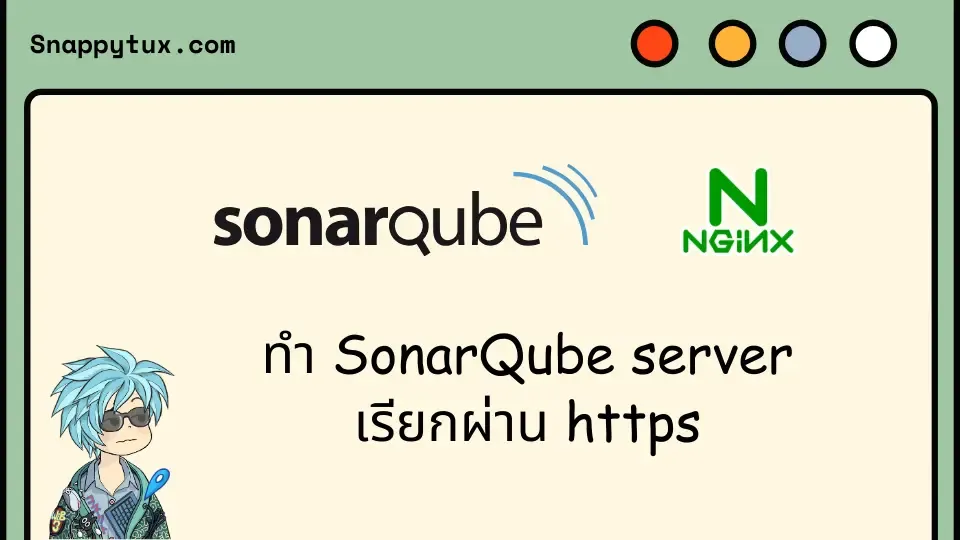
ทำ SonarQube server เรียกผ่าน https
จากครั้งที่แล้วได้บอกวิธีการติดตั้ง SonarQube ผ่าน docker-compose ไปแล้ว
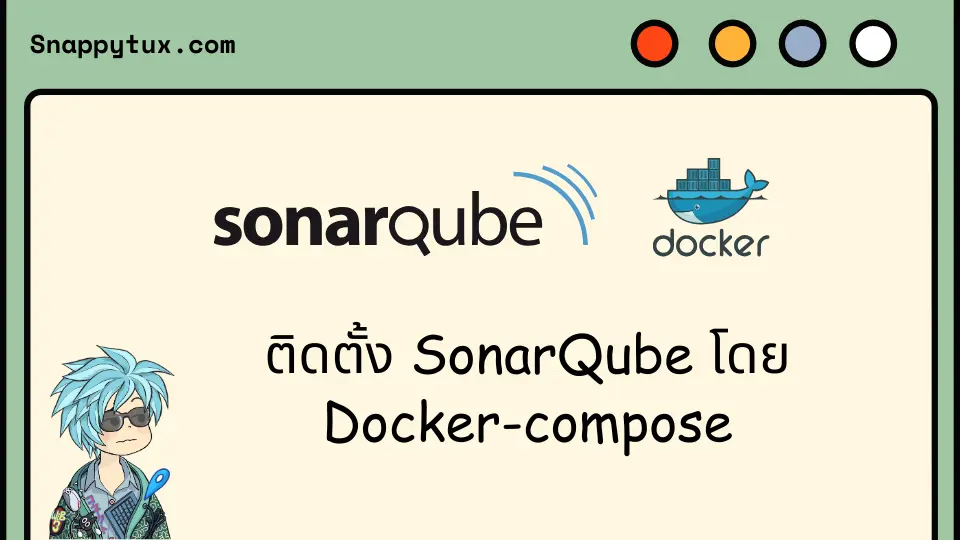
แต่มันจะเรียกผ่าน ip address ในการใช้งานจริงผมอยากให้มันเรียกผ่าน https://sonar.domain.com ฉะนั้นเราจำเป็นต้องใช้ nginx มาทำ reverse proxy เพื่อสามารถกำหนดโดเมนและใส่ ssl ได้
โดยเงื่อนไขของผมก็คือ
- โดเมนอยู่บน Cloudflare
- ssl file ได้มาจาก Cloudflare

ฉะนั้นขั้นตอนในบทความนี้อยู่ในพื้นฐานของ nginx reverse proxy + cloudflare
เตรียมไฟล์ nginx config
โครงสร้างของ SonarQube จะเป็นดังนี้
.
├── docker-compose.yml
├── nginx/
│ ├── common.conf
│ └── sonarqube.conf
└── ssl/ไฟล์ common.conf
sendfile off;
# charset of "Content-Type" response header field
charset utf-8;
client_max_body_size 50M;
client_body_timeout 1800s;
client_header_timeout 1800s;
# log settings
access_log /dev/stdout;
error_log /dev/stderr error;
# don't send the nginx version number in error pages and Server header
server_tokens off;
gzip on;
gzip_proxied any;
gzip_comp_level 4;
gzip_types text/css application/javascript image/svg+xml;
#Improve Secure
add_header Strict-Transport-Security "max-age=31536000; includeSubDomains; preload";
add_header X-Frame-Options DENY;ไฟล์ sonarqube.conf
server {
listen 80;
server_name sonar.domain.com;
return 301 https://$server_name$request_uri;
}
server {
listen 443 ssl;
server_name sonar.domain.com;
ssl_certificate /etc/nginx/ssl/cert.pem;
ssl_certificate_key /etc/nginx/ssl/key.pem;
ssl_client_certificate /etc/nginx/ssl/cloudflare.crt;
ssl_verify_client on;
include includes/common.conf;
proxy_buffers 16 64k;
proxy_buffer_size 128k;
location / {
proxy_pass http://sonarqube:9000;
proxy_set_header Host $host:$server_port;
proxy_set_header X-Real-IP $remote_addr;
proxy_set_header X-Forwarded-For $proxy_add_x_forwarded_for;
proxy_set_header X-Forwarded-Proto $scheme;
# Required for new HTTP-based CLI
proxy_http_version 1.1;
proxy_request_buffering off;
proxy_buffering off; # Required for HTTP-based CLI to work over SSL
}
}และ ssl/ ให้เรานำไฟล์ ssl มาใส่ไว้ที่นี่
.
└── ssl/
├── cert.pem
├── key.pem
└── cloudflare.crtเพิ่ม nginx service
ทำการเพิ่ม sonarquge-proxy ในไฟล์ docker-compose.yaml
services:
sonarqube:
image: sonarqube:10-community
hostname: sonarqube
container_name: sonarqube
depends_on:
- sonarqube-db
environment:
SONAR_JDBC_URL: jdbc:postgresql://sonarqube-db:5432/sonar
SONAR_JDBC_USERNAME: sonar
SONAR_JDBC_PASSWORD: sonar
SONAR_WEB_CONTEXT: "/"
volumes:
- sonarqube_data:/opt/sonarqube/data
- sonarqube_extensions:/opt/sonarqube/extensions
- sonarqube_logs:/opt/sonarqube/logs
restart: always
logging:
driver: "json-file"
options:
max-file: 5
max-size: 50m
networks:
- proxy
sonarqube-db:
image: postgres:15.2-alpine3.17
hostname: postgresql
container_name: postgresql
environment:
POSTGRES_USER: sonar
POSTGRES_PASSWORD: sonar
POSTGRES_DB: sonar
volumes:
- postgresql:/var/lib/postgresql
- postgresql_data:/var/lib/postgresql/data
restart: always
logging:
driver: "json-file"
options:
max-file: 5
max-size: 50m
networks:
- proxy
sonarqube-proxy:
image: nginx:alpine
hostname: proxy
container_name: proxy
ports:
- 80:80
- 443:443
volumes:
- ./ssl:/etc/nginx/ssl
- ./nginx/common.conf:/etc/nginx/includes/common.conf
- ./nginx/sonarqube.conf:/etc/nginx/conf.d/sonarqube.conf
restart: always
logging:
driver: "json-file"
options:
max-file: 5
max-size: 50m
networks:
- proxy
volumes:
sonarqube_data:
sonarqube_extensions:
sonarqube_logs:
postgresql:
postgresql_data:
networks:
proxy:
external: true
name: sonarqubeจากนั้นพิมพ์คำสั่ง docker compose up -d เพื่อให้มี nginx เพิ่มเข้ามา
แล้วลองเข้า https://sonar.domain.com ก็จะได้หน้าเว็บมาปกติ
ตั้งค่า Cloudflare เพิ่มเติม
หากใครเข้ามาเจอแบบนี้
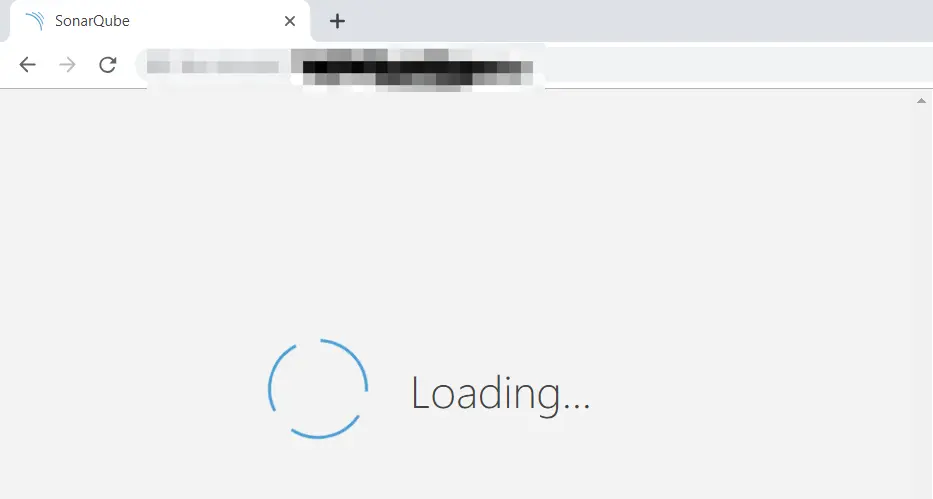
ให้มาแก้ไขผ่าน Cloudflare ด้วยการ Cache Bypass โดยไปยังหน้า Page rules จากนั้นกำหนดส่วนของ url เป็น sonar.domain.com/* ตามรูปล่าง
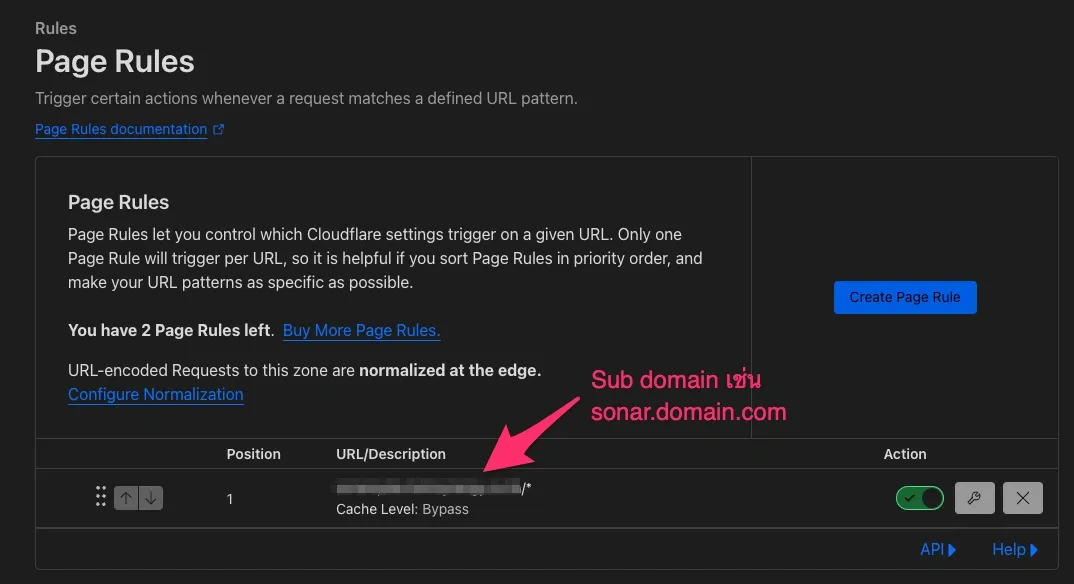
เพียงเท่านี้หน้าเว็บ SonarQube ก็จะสามารถเข้าผ่าน https ได้แล้ว 😄
Thanks: https://community.sonarsource.com/t/sonarqube-community-10-4-1-doesnt-load-when-behind-nginx-reverse-proxy-cloudflare/111896/1

